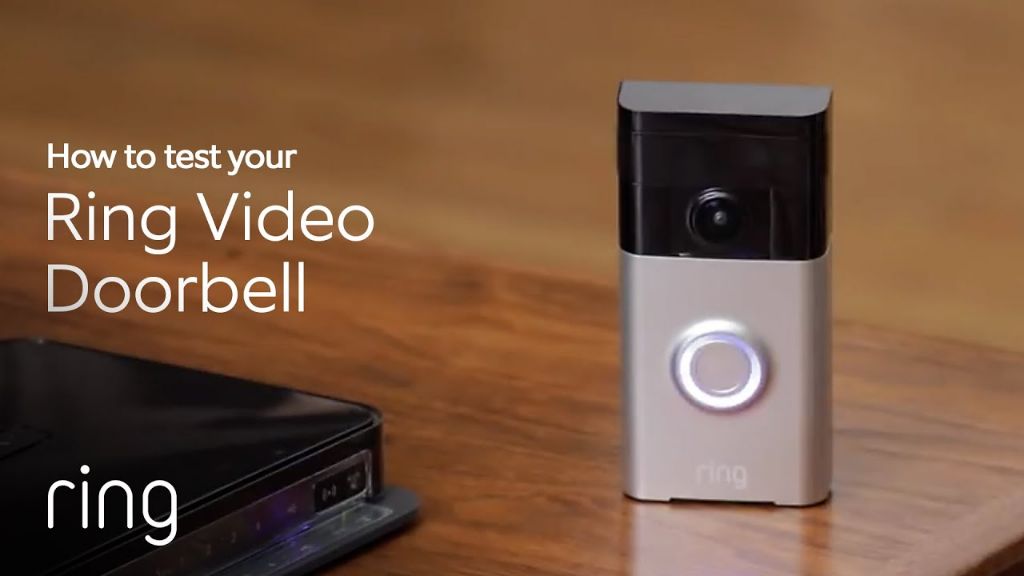Activating a Ring doorbell that is already installed is a straightforward process that can usually be done in just a few minutes. Here are the steps you need to take to get your Ring doorbell up and running.
Page Contents
- 1 Check That Your Doorbell is Installed Correctly
- 2 Connect the Ring Doorbell to Power
- 3 Connect the Ring to Your WiFi Network
- 4 Add and Sync Your Ring Account
- 5 Mount and Adjust the Wedge Kit
- 6 Optional: Enable Live View and Recording
- 7 Customize Motion Settings
- 8 Set Up Activity Zones
- 9 Enable Pre-Roll to View Events
- 10 Conclusion
- 10.1 FAQs on Activating Ring Doorbell
- 10.1.1 How do I get my Ring doorbell to connect to wifi?
- 10.1.2 Why won’t my Ring doorbell turn on?
- 10.1.3 How do I reset my Ring doorbell?
- 10.1.4 Why does my Ring doorbell keep disconnecting from WiFi?
- 10.1.5 Can a Ring doorbell work without WiFi?
- 10.1.6 Does Ring doorbell need to be wired?
- 10.1.7 Do I need a Ring subscription?
- 10.1.8 Does Ring work with Alexa?
- 10.1.9 How long does Ring doorbell battery last?
- 10.2 Troubleshooting Ring Activation Issues
- 10.1 FAQs on Activating Ring Doorbell
- 11 Conclusion
Check That Your Doorbell is Installed Correctly
Before trying to activate your Ring doorbell, you’ll want to verify that it was installed properly. Here are a few things to check:
- The doorbell is securely mounted next to your door at a height of around 4 feet
- The wires are connected properly – you should have a front/back wire connected to the front/back terminal and a transformer wire connected to the transformer terminal
- Your internal doorbell is wired up correctly – when the button on the Ring is pressed, the internal doorbell should ring
If your existing doorbell didn’t require wires, the Ring will need to be installed using the included mounting bracket and secured using screws. You’ll also need to charge the internal battery.
Connect the Ring Doorbell to Power
With the doorbell mounted and wired up, you can restore power to the wires. Turn the circuit breaker controlling your doorbell wiring back on. You should hear a chime from the Ring doorbell indicating it now has power.
Connect the Ring to Your WiFi Network
Next, you’ll need to connect the Ring to your WiFi network so it can access the internet. You can do this using the Ring app on your smartphone:
- Download the Ring app if you don’t already have it
- Open the app and select Set Up A Device
- Select Doorbells and follow the in-app instructions to connect to your WiFi
- The app will walk you through testing the doorbell and making sure it can connect to your WiFi
Here are some tips for connecting to WiFi:
- Make sure your smartphone is connected to a 2.4GHz WiFi network as Ring does not support 5GHz
- Have your WiFi password handy to connect the Ring
- The phone needs to be near the Ring doorbell during setup for WiFi connection
Add and Sync Your Ring Account
With your Ring doorbell connected to power and WiFi, you can now link it to your Ring account within the app. This will allow you to access video recordings and utilize Ring’s full features.
If you don’t already have a Ring account, you can create one for free from the app. Then log into your account and the app will automatically sync your doorbell. The app should display your doorbell’s video feed once account syncing is complete.
Be sure to enable mobile notifications in the app so you can see alerts whenever the doorbell detects motion or is pressed.
Mount and Adjust the Wedge Kit
For optimal motion detection, you may need to angle your Ring doorbell slightly downwards. To easily make this adjustment, install the included wedge mounting kit:
- Remove the doorbell from the wall by releasing the mounting bracket
- Attach the wedge mount to the bracket using the included screws
- Remount the doorbell on the wall using the wedge for the desired downward angle
Test the motion detection in the app and make minor adjustments until you are satisfied with the detection zone.
Optional: Enable Live View and Recording
For full functionality including live view video and video recording, you’ll need an active Ring Protect subscription plan. This starts at just $3 a month per device.
In the Ring app, you can add Protect to your account. The subscription will allow you to:
- Live stream video from the Ring doorbell any time
- Record, store, and share video clips
- Advanced motion detection options
- Lifetime warranty and theft protection
With Protect enabled, you’ll be able to monitor your front door and property 24/7 right from your phone!
Customize Motion Settings
Your Ring doorbell comes pre-configured with default motion detection settings. But you may want to customize these to suit your specific needs:
- Motion Zones – Adjust exactly where motion is detected in the camera’s field of view
- Motion Frequency – Choose how often motion triggers alerts
- Motion Distance – Set how close motion needs to be to send an alert
Adjusting these can help cut down on false alerts from passing cars or branches moving for example. You can find the settings in the app under your device’s Motion Settings.
Set Up Activity Zones
For smarter motion detection, Activity Zones allow you to designate specific areas that you always want monitored:
- Open the Ring app and select your doorbell
- Go to Motion Settings > Activity Zones
- Use the tools to draw zones over important areas like doors, windows, etc.
This focuses motion monitoring on the places that matter most to you. Activity outside of your designated zones will be ignored.
Enable Pre-Roll to View Events
Pre-Roll can help provide context around motion events by showing what happened right before. Here’s how to use it:
- In the Ring app, open your doorbell Settings
- Tap Video Settings > Pre-Roll
- Enable Pre-Roll and choose duration up to 30 seconds
Now when you view motion events, you’ll see a clip of what triggered it plus the lead-up to the event.
Conclusion
Activating a pre-installed Ring doorbell is quick and easy with just a few steps – verify wiring, connect to WiFi, link to your Ring account, mount the wedge kit, customize motion settings, and enable Pre-Roll. Following this process gets your smart security up and running instantly. Just be sure to subscribe to Ring Protect for full access to features like live view, recordings, and lifetime warranty.
Here is a summary of the activation process:
| Step | Details |
|---|---|
| 1 | Check doorbell wiring and installation |
| 2 | Restore power to the wired doorbell |
| 3 | Connect doorbell to WiFi using the app |
| 4 | Link doorbell to Ring account and sync |
| 5 | Adjust angle using wedge kit if needed |
| 6 | Customize motion detection settings |
| 7 | Set up activity zones for key areas |
| 8 | Enable Pre-Roll to see event lead up |
| 9 | Enable Ring Protect plan for full features |
Following those steps will have your new Ring doorbell up and running in no time! It provides 24/7 security and smart alerts right from your phone.
FAQs on Activating Ring Doorbell
How do I get my Ring doorbell to connect to wifi?
Getting your Ring doorbell connected to WiFi requires using the Ring app. Open the app, select Set Up a Device, choose your doorbell model, and follow the on-screen instructions to connect to your WiFi network. The app will walk you through the process including finding your network and entering your WiFi password.
Why won’t my Ring doorbell turn on?
If your wired Ring doorbell won’t power on, the first thing to check is the circuit breaker – make sure the one controlling your doorbell wires is switched to the ON position. The wires need to have power. You also need to make sure the wires are properly connected to the terminals on the back of the doorbell. The front and back wires should go in the corresponding terminals.
How do I reset my Ring doorbell?
You may need to reset your Ring to factory settings if you’re having issues getting it set up or connected. To reset, press and hold the setup button on the back of the doorbell for 20-30 seconds until it reboots. This will reset connectivity settings so you can go through the setup process again from scratch.
Why does my Ring doorbell keep disconnecting from WiFi?
If your Ring doorbell is dropping WiFi connection intermittently, try moving your WiFi router closer to the doorbell to improve the signal strength. Obstacles between the doorbell and router can disrupt connectivity. Also check for firmware updates in the Ring app – updating to the latest firmware can fix WiFi bugs.
Can a Ring doorbell work without WiFi?
A Ring doorbell requires a WiFi connection to work fully. It needs internet through WiFi to access the Ring servers and app and provide video streaming and notifications. Without WiFi, you would only have basic motion detection and doorbell press alerts through the internal chime.
Related Questions
Does Ring doorbell need to be wired?
Ring offers both wired and battery-powered wireless doorbells. The wired versions connect to your existing doorbell wiring for power and chime. The wireless versions run off internal batteries and don’t require wiring – they just mount directly on the wall. Both work with WiFi to connect to the Ring app.
Do I need a Ring subscription?
A subscription isn’t required to use Ring, but it provides additional features. Ring Protect plans add options like recording video, accessing video history, live viewing, and person detection. Ring’s basic features like motion alerts work without a plan.
Does Ring work with Alexa?
Yes, Ring has integration with Alexa and Echo devices. You can enable the Ring skill in the Alexa app to link accounts. This allows you to use voice commands with Alexa to view the Ring camera live, hear alerts, etc.
How long does Ring doorbell battery last?
Battery life depends on usage but typically the internal battery in a wireless Ring doorbell will last around 6-12 months before needing recharged. Frequent motion triggers, live views, and video recording will drain the battery faster. Disabling pre-roll can help extend battery life.
Troubleshooting Ring Activation Issues
Doorbell is offline and won’t connect
If your Ring doorbell shows as offline or won’t connect to the app, try rebooting your WiFi router and doorbell. Also move the router closer to the doorbell to improve WiFi signal strength. Check that power is going to the wired doorbell if applicable. As a last resort, you may need to factory reset the device using the setup button.
Motion detection isn’t working
If your Ring isn’t picking up motion reliably, check the motion settings. Adjust the motion frequency, distance and zones as needed. Also ensure night vision is enabled in the app if having issues detecting motion at night when it’s dark out. Proper placement and angle is also key – the doorbell should be angled slightly downwards.
Notification delays
It’s normal for some delay between an event happening and getting an alert. But if notifications are delayed more than a few minutes, try relocating your WiFi router closer to the doorbell to improve connectivity. Also check your WiFi strength in the Ring app – a weaker signal can lead to delays.
False/unwanted alerts
Too many alerts for unimportant motion? Try adjusting motion zones and frequency to reduce sensitivity. Also set up Activity Zones so only key areas trigger notifications. Check that night vision isn’t causing errant alerts at night. Turning down motion sensitivity can help.
Video quality issues
If your Ring videos are blurry or choppy, start by cleaning the camera lens using a dry microfiber cloth. Also move your WiFi router closer to improve connectivity. In the Ring app, you can enable pre-roll, bump up the quality and lower night vision IR for potential improvement. But some amount of quality loss is inevitable due to bandwidth limitations.
Chime not working
If pressing the Ring doorbell button doesn’t chime your interior doorbell, there’s likely a wiring issue. Verify the digital doorbell connector is installed and wired properly according to the instructions. Test that voltage is making it through your interior chime box too.
Ring app issues
Force quit and re-launch the Ring app if you experience freezing, crashing or other bugs. Also try manually updating to the latest version of the app. If issues persist, power cycle your phone and doorbell and re-pair them to refresh the connection.
Conclusion
Activating a pre-installed Ring doorbell takes just a few simple steps, but this guide covers the entire process in depth to ensure success. The key steps are getting the doorbell wired to your existing kit properly, connecting to WiFi with the app, adjusting the angle, customizing motion settings, and adding a Ring Protect plan for full functionality. Just follow the instructions above and you’ll be up and running with 24/7 video security at your doorstep.