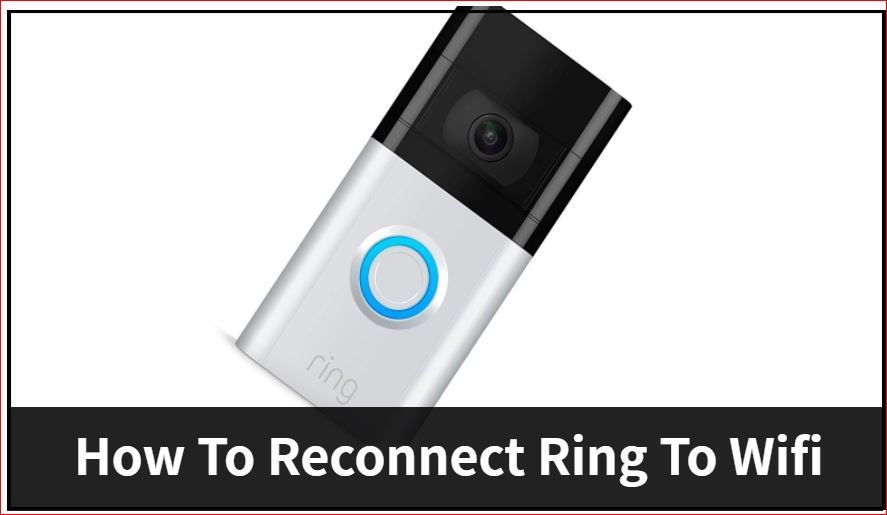Connecting your Ring camera to your wifi network is an important step to get your camera up and running. With a wifi connection, your Ring camera can send notifications to your phone and allow you to view live footage from anywhere. The process of connecting your Ring camera to wifi is relatively straightforward, though there are a few things you need to keep in mind. In this guide, we’ll walk you through the step-by-step process to connect your Ring camera to wifi. We’ll also provide tips on troubleshooting if you run into any issues getting your camera online. Follow along below and we’ll have your Ring camera connected in no time!
Page Contents
- 1 What You’ll Need
- 2 Step 1: Plug in and Power on the Ring Camera
- 3 Step 2: Create a Ring Account if You Don’t Have One
- 4 Step 3: Add the Camera in the Ring App
- 5 Step 4: Connect the Ring Camera to Your Wifi
- 6 Troubleshooting Ring Camera Wifi Issues
- 7 Connecting a Ring Camera to Wifi Using Ethernet
- 8 Finalizing the Installation
- 9 Conclusion
What You’ll Need
Before connecting your Ring camera to wifi, you’ll want to make sure you have the following:
- Your Ring camera
- The power adapter that came with your Ring camera
- A wifi network for your camera to connect to
- The password for your wifi network
- A mobile device such as a smartphone or tablet with the Ring app installed
It’s important that you know the password for the wifi network you want to connect your Ring camera to. Your camera won’t be able to connect without the proper wifi password.
Also, make sure the wifi network your are connecting to is a 2.4Ghz network. Ring cameras do not support 5Ghz networks.
Step 1: Plug in and Power on the Ring Camera
The first step is simply to plug in your Ring camera using the included power adapter. You can plug it in indoors first to make the wifi setup easier.
Once you plug in the camera, the blue ring around the front should light up indicating it is powered on. The camera may take 30 seconds or so to boot up once plugged into power.
Step 2: Create a Ring Account if You Don’t Have One
If this is your first Ring camera, you’ll need to create an account in the Ring app. Download the Ring app for iOS or Android and follow the prompts to create your free account. Make sure to allow the Ring app access to notifications, location, and other permissions it needs.
If you already have a Ring account, you can skip this step.
Step 3: Add the Camera in the Ring App
Once your camera is powered on and you have the Ring app with an account set up, you’re ready to connect your camera.
Open the Ring app and select Set Up a Device. On the next screen hit Security Cams and when prompted select Wired Cameras. The app will have you log into your Ring account if you aren’t already.
Follow the in-app instructions to add your camera to your Ring account. You’ll be asked to scan the QR code on the bottom of the camera, or manually enter the camera’s serial number.
Step 4: Connect the Ring Camera to Your Wifi
After adding the camera in the Ring app, it will prompt you to connect your camera to wifi. On the wifi setup screen, select your 2.4Ghz wifi network and enter the password when prompted.
The app will communicate with the camera to connect it to the wifi network. It may take a few minutes for the camera to connect. Once it successfully connects, you’ll see a wifi strength indicator on the screen.
At this point, your Ring camera is connected to wifi and communicating with the Ring app. Continue following the in-app setup to name your camera, enable motion alerts, and customize other settings.
Troubleshooting Ring Camera Wifi Issues
In some cases, you may run into issues getting your Ring camera to connect to your wifi network. Here are some tips for troubleshooting:
- Make sure your wifi password is correct – double check that you entered the right password during setup.
- Restart your camera – unplug it from power for 30 seconds and plug back in to restart.
- Make sure you’re connecting to a 2.4Ghz network – Ring cameras don’t work on 5Ghz networks.
- Move the camera closer to your router temporarily during setup.
- Check your wifi signal strength – weak signal can prevent the camera from connecting.
- Factory reset your camera – pairing button for 10 seconds.
- Update your camera firmware – in the Ring app.
- Contact Ring support – if issues persist.
Following these troubleshooting tips should help get your camera connected in most cases. Be sure to also browse Ring’s troubleshooting resources online for additional help.
Connecting a Ring Camera to Wifi Using Ethernet
If your wifi connection is poor where you want to install your Ring camera, you also have the option to connect over ethernet for a wired connection.
To connect your Ring camera via ethernet, you’ll need an ethernet cable and either an ethernet adapter or a Ring Chime Pro.
Here are the steps to connect over ethernet:
- Plug the ethernet cable into the ethernet port on the Chime Pro or adapter.
- Connect the other end of the ethernet cable to a LAN port on your router.
- Attach the Chime Pro or adapter to your Ring Camera.
- In the Ring app, go through the setup process to add the camera.
- When prompted for wifi, select Set Up Wired Connection.
The Ring app will then connect your camera using the wired ethernet connection. The camera footage and notifications will transmit securely over ethernet to Ring’s servers.
One thing to keep in mind is that WiFi is still required for your phone to connect to the camera. The camera communicates with Ring’s servers via ethernet, while your phone connects to the camera over WiFi.
This setup with wired ethernet provides a more reliable, higher bandwidth connection for your Ring camera while still allowing mobile access.
Finalizing the Installation
Once your camera is successfully connected to wifi or ethernet, you’re ready to finalize the installation. For outdoor cameras, this involves mounting the camera outside in the desired location, ensuring the camera view is unobstructed.
Use the in-app setup to position the camera and adjust motion sensitivity as needed. Enable video recording and customize options if you have a Ring Protect subscription. Your camera is now configured and ready to use!
Be sure to periodically check the camera health and connectivity in the Ring app. You can verify it has a strong connection to WiFi or ethernet and test the live view. With regular maintenance, your Ring camera should provide reliable security for your home.
Conclusion
Getting your Ring camera connected to WiFi or ethernet is a requirement to take full advantage of Ring’s security features. Thankfully the process to get your camera online is quick and straightforward. Run through the steps to add the camera in the Ring app, connect it to your 2.4Ghz WiFi or ethernet, and finalize the installation. With your camera connected, you can monitor your home from anywhere and receive motion alerts. Troubleshoot any issues using the tips above. Enjoy the peace of mind and extra home security provided by your connected Ring camera!